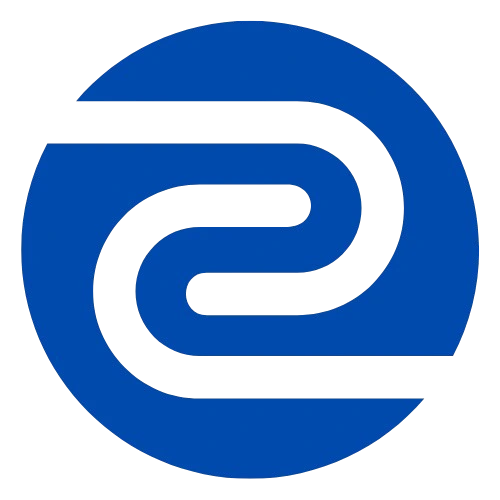Blog
Free Photo Editing Apps That Make You Look Like a Pro

Photo editing used to be something only professionals did using expensive software. But now, many apps let anyone improve their pictures right from their phone. Whether you’re touching up a selfie or fixing lighting in a vacation photo, there are free apps that help you do it all. The best part? These apps are free to use and easy to understand. In this article, we will look at the best free photo editing apps, how to use them well, and tips to get better results.
Why People Choose Free Photo Editing Apps Over Paid Software
There are many reasons people go for free apps:
- No cost involved – Perfect for students or beginners.
- Simple user interface – You don’t need training to use them.
- Fast results – Edit photos quickly without opening a computer.
- Access on mobile – Edit pictures anytime, anywhere.
| Reason | Free Apps Benefit |
|---|---|
| No Money Spent | Zero cost compared to $100+ software |
| Easy to Use | Simple design without complicated tools |
| Quick Editing | Instant edits on your phone |
| Convenient | Works on Android and iPhone |
Top Free Photo Editing Apps and What Makes Them Useful

Snapseed – Google’s Hidden Treasure
Snapseed is a free app made by Google. It has many tools you usually see in paid software. One of the best things about Snapseed is its “Selective” tool, which lets you fix only parts of a photo instead of the whole image.
Features:
- Tune Image (brightness, contrast, etc.)
- Healing tool for removing unwanted spots
- Filters that don’t lower image quality
- White balance adjustment
Tips for Using Snapseed:
- Use the “Details” tool to sharpen your image.
- The “Perspective” tool helps fix tilted photos.
- Save your edits as a style to reuse later.
PicsArt – All-in-One Editor for Fun and Function

PicsArt gives both simple and advanced options. You can add text, stickers, or even draw on your photos. It also allows background removal for portraits.
Best Uses:
- Instagram photos
- Collages
- Creative photo art
| Feature | Description |
| Background Remover | Removes people or objects in one click |
| Magic Effects | Turns photos into cartoon-like images |
| Collage Maker | Combines multiple photos easily |
Lightroom Mobile – Professional Touch for Free
Adobe Lightroom Mobile offers serious editing power, even in the free version. It’s great for adjusting lighting and colors in your photos.
Why Use Lightroom Mobile?
- Clean user interface
- Powerful color correction tools
- Syncs with cloud if you use other Adobe tools
Tips to Get the Most Out of Lightroom:
- Use presets for quick results.
- Slide the “Texture” and “Clarity” bars to improve sharpness.
- Use the “Color Mix” to adjust only certain colors (like making blue skies pop).
VSCO – Stylish Filters for Clean Photos
VSCO is known for its filters, which make your photos look professional without over-editing. It’s perfect for users who want clean, modern edits.
Popular Features:
- Film-inspired filters
- Advanced settings for exposure, temperature, and grain
Expert Tip: Use VSCO filters at lower intensity (around 3 or 4) to keep photos looking natural.
Canva – Graphic Design Meets Photo Editing
Though it’s mostly known for design, Canva also offers photo editing. It works well for people who want to post on social media and need text or layouts.
Good For:
- Adding quotes or labels to photos
- Social media graphics
Unique Features:
- Resize tool for different platforms (like Instagram stories)
- One-click background remover
Tips to Make Your Photos Look More Professional Using Free Apps
- Always crop your photo – It helps focus the viewer’s eye on the subject.
- Adjust lighting first – Fix brightness, contrast, and shadows before anything else.
- Don’t overdo filters – A light touch often looks better.
- Sharpen only when needed – Too much sharpness can make the photo look fake.
| Step | Why It Matters |
| Crop | Removes distractions |
| Light Correction | Makes subject clear and visible |
| Color Fixing | Balances natural tones |
| Sharpen | Highlights key areas |
Common Mistakes Beginners Make and How to Avoid Them
- Using strong filters on every photo – Avoid making every image look the same.
- Over-saturating colors – This can make skin tones look unnatural.
- Editing low-quality images – Start with a good photo to get better results.
- Skipping the basics – Always correct brightness and cropping first.
Real Users Share Their Favorite Free Apps
We spoke with amateur photographers and social media users to ask what they use most:
Jenna (student blogger): “I love Snapseed. It lets me fix lighting in my travel pics quickly.”
Ravi (food Instagrammer): “Lightroom is best for food photos. I use the Color Mix for making the dishes stand out.”
Mai (fashion creator): “VSCO gives a soft finish to my pictures. It helps me keep a consistent feed.”
Comparison: Best Free Photo Editing Apps
| App | Best For | Key Feature | Platform |
| Snapseed | Touch-ups, basic edits | Selective tool | Android/iOS |
| PicsArt | Creative edits | Background remover | Android/iOS |
| Lightroom | Color and lighting | Presets, Color Mix | Android/iOS |
| VSCO | Filter-based editing | Film-style filters | Android/iOS |
| Canva | Text and layout | Resize and design tools | Android/iOS/Web |
How to Choose the Right App for Your Needs
Ask yourself:
- Do you want quick edits or full control?
- Are you posting on social media or printing?
- Do you want to keep a consistent photo style?
Quick Guide:
| Your Goal | Best App |
| Fast fixes | Snapseed |
| Creative designs | PicsArt or Canva |
| Clean color correction | Lightroom |
| Filter styling | VSCO |
Editing Like a Pro Doesn’t Cost a Thing
You don’t need expensive software to make your photos look great. The free apps we listed offer plenty of features to improve your pictures. With some basic editing steps, careful use of filters, and attention to detail, anyone can give their photos a professional finish. Try different apps to see what fits your style best. The more you edit, the better your eye will become for good photos.
Next time you take a photo, remember these tips, open your favorite app, and turn a simple picture into something impressive—without spending a penny.