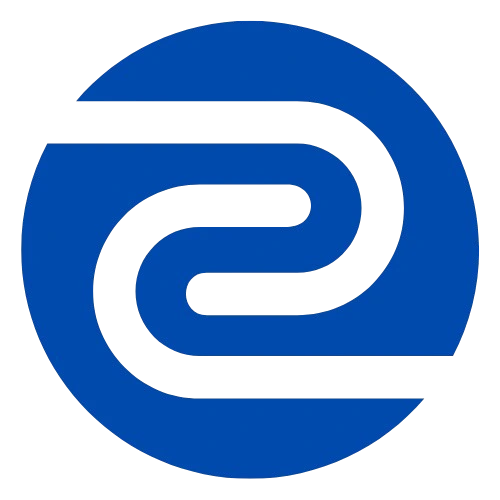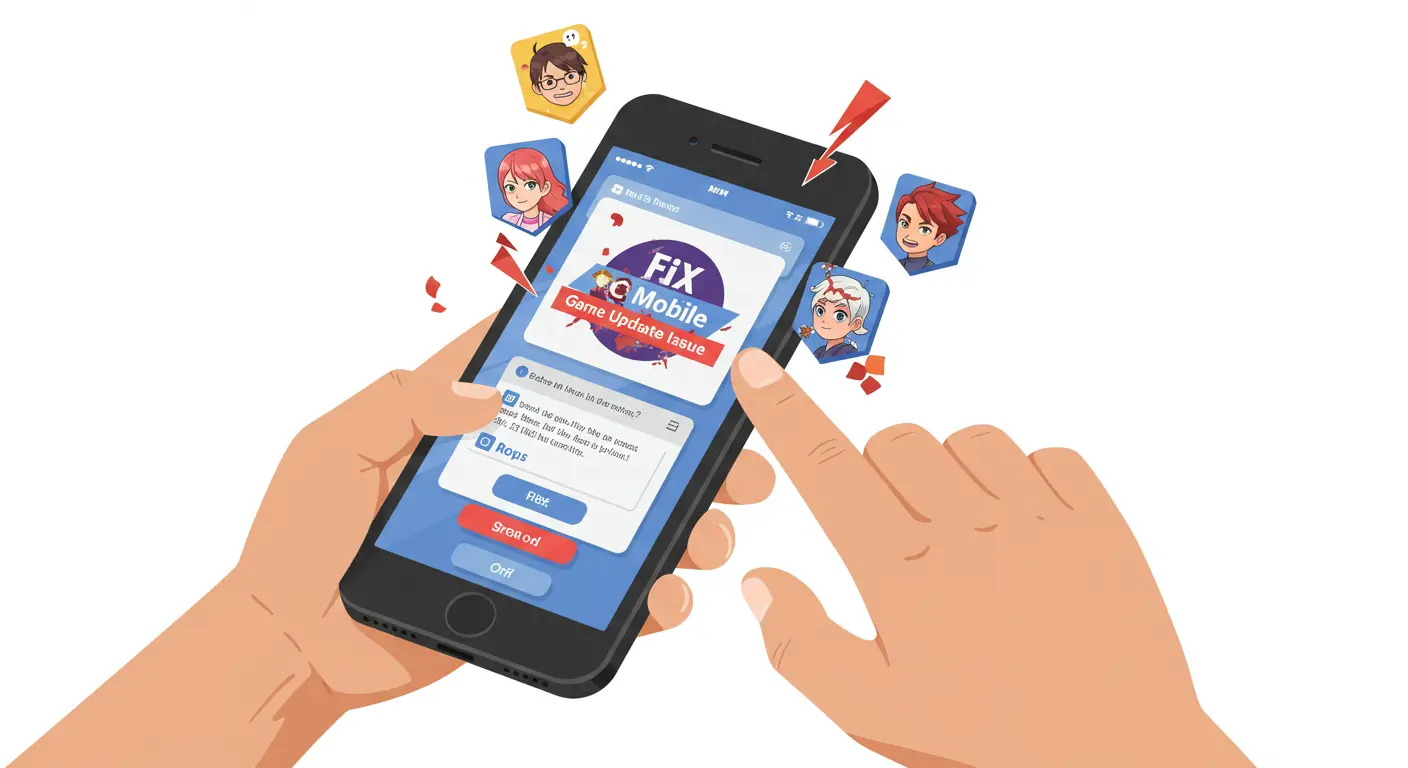If you’ve ever opened FC Mobile (former FIFA Mobile / EA SPORTS FC Mobile) excited for the latest patch only to be greeted with errors “update required” “can’t find update,” “stuck downloading,” or “update won’t install” you’re not alone. These kinds of update issues pop up often, and they can stop your game dead in its tracks.
We’ll walk you through why these update issues happen, how to troubleshoot them step-by-step, and what to do if nothing seems to work.
Understand Why FC Mobile Update Issues Happen
To fix an issue well, you need to know what might be causing it. Here are common causes:
When the Update Is Not Yet Available in Your Region
Even though EA releases updates globally, app stores (Google Play, Apple App Store) may roll them out gradually. If you’re in a country/region where the update hasn’t reached yet, your store won’t show it.
App Store / Platform Propagation Delay
The store servers need time to push the update to all users. Sometimes, even when EA has published the update, your version of the store doesn’t reflect it yet.
Device Requirements and OS Compatibility
If your OS is old, or your device doesn’t meet minimum specs, the update might fail or not appear.
Insufficient Storage
Large updates need free storage space. If your device is near full, the update might stall or refuse to install.
Corrupted Data / Cache
Old install files, or corrupted cached data, may block the installation of new update files.
Network or Server Problems
Weak internet, unstable WiFi, data caps, or misconfigured network settings can prevent download or verification of the update. Also, EA’s servers might be under load or undergoing maintenance.
Account / Licensing Issues
Sometimes the problem is with your account if you’re not signed into the correct EA ID, or the store account that installed the game, or if licensing validation is failing.
How to Fix FC Mobile Game Update Issue
Below are solutions. Try them in order until the update works.
Check Server Status & EA Announcements
Before messing with your device, make sure the problem isn’t from EA’s side.
- Visit EA FC Mobile’s official social media (Twitter, Facebook, community forums).
- Go to EA Help / EA Support → Game status pages.
- If servers are down / there’s maintenance, you’ll need to wait.
Wait for Regional Roll Out
If you don’t see the update in your store:
- Be patient. It might take hours to days to reach your region.
- Sometimes switching app store region helps, but you need to check the terms / any risks.
Check & Free Up Storage
- Go to your phone Settings → Storage. Ensure you have at least 10-20% free space, or more (some updates are large).
- Remove unused apps, pictures, videos, or move them to cloud storage.
Update Device OS & App Store
- Make sure your Android version or iOS version is updated to latest available. Updates fix compatibility bugs.
- Also update Google Play / App Store app itself (sometimes needed).
Clear App Cache and Data (Android)
- Settings → Apps → FC Mobile → Clear Cache.
- If needed, Clear Data (but be sure your game progress is saved via EA Account, or Google Play / Apple ID).
Restart Your Phone / Device
- Simple reboot helps many times: clears stuck downloads, refreshes store connections.
Switch Network / Use Different Internet
- If possible, try WiFi instead of mobile data, or vice versa.
- Use a more stable network.
- Avoid VPNs or proxies (unless you know they are safe) because store or server validation may fail.
- Check router is working, internet speed is stable.
Sign in to the Correct Account / Link Accounts
- EA FC Mobile requires you to be signed into EA Account (or relevant login).
- On mobile, ensure you are using the same Google Play / Apple ID that installed the game.
- If the game was linked to Facebook or some account, verify that link is valid.
Uninstall & Reinstall the Game
If nothing above works:
- Back up your progress (via EA account, or Google/Apple account).
- Uninstall FC Mobile.
- Restart device.
- Install freshly from the store.
This fixes corruption in game files or bad update residue.
Alternative: Manually Install (Android APK)
Only do this if it’s legal and safe in your region:
- Download APK version of latest update from trusted source (official EA / recognized mirror).
- Enable installation from unknown sources (if needed).
- Install APK.
Caution: This can be risky and may violate ToS. Use only official or trusted channels.
Clear Store Cache / Refresh Store (Android / iOS)
- On Android: Google Play → Settings → Clear cache / Clear store data.
- On iOS: offload app, reinstall, or log out/in to Apple ID.
Check Date & Time Settings
- Turn on “Automatic date & time” so your device matches server expectations.
- If via VPN or wrong time zone, store or game servers may reject requests.
Make Sure Licensed / Payment Methods Are OK
- If the app has in-app purchases or licensing checks, ensure your payment account / license is in good standing.
- Sometimes store accounts block downloads if payment method has problem.
If Problem Persists: Contact Support
- Send a ticket via EA Help → in game or via their support website.
- Provide: device model, OS version, what you tried, screenshots / error messages.
Here’s a table to illustrate where update issues might block a match:
| Match Type | When Update Is Required | What Happens If Update Fails | Effect on Gameplay |
|---|---|---|---|
| Anyone Match | After a major patch (e.g. squad roster changes, gameplay tuning) | Game shows “New update required” → blocks access | You can’t enter the match; opponents won’t load / match will not start |
| Casual / VS Attack | Minor patch only server side | Might allow match but with bugs or outdated data | Gameplay glitches, mismatch player stats or missing players |
| Events / Seasons | If event data has changed via update | Event may not load / rewards missing | Loss of participation or inability to progress |
This helps you see that skipping an update is often not an option, especially for competitive or live modes.
FAQs
Q: Why does FC Mobile say “An update is required” but there’s no update in the store?
A: This usually means the store update hasn’t rolled out in your area yet, or the store is delayed. It could also be that your version of the game is so old that it’s incompatible, or your account/store region mismatch.
Q: Will I lose my game progress if I uninstall and reinstall?
A: If your game progress is tied to your EA account, or linked via Google Play / Apple ID or Facebook / whatever linking EA uses, you should be safe. But if you were playing as a guest (not logged in), you could lose data. Always ensure account link first.
Q: Is it safe to use mods / outside APKs to fix update issues?
A: Usually no. Using unofficial APKs or modded apps risks violating terms of service, possible malware, or broken game behavior. Only use trusted sources, and understand the risk.
Q: My phone is old. The update is huge. Should I wait or update anyway?
A: If you try on older hardware, the update might install but cause performance issues. If possible, test on another device first or check forums to see if others with similar devices are having trouble.
Q: What to do if the update fails mid-download?
A: Clear store cache, restart your network, make sure enough storage, then try again. Sometimes switching network (e.g. from WiFi to mobile data or vice versa) or using a different WiFi helps.
I hope this helps you get back into your FC Mobile matches without the frustration of an update error. If you want, I can prepare a shorter version (for mobile reading) or even region-specific fixes (for Pakistan, for instance) to be more precise.