Samsung Smart Switch Mobile
Easily migrate your data to a new Samsung Galaxy device with Samsung Smart Switch Mobile. Transfer contacts, photos, messages, apps, and settings from Android, iOS, or PC/Mac using wireless or USB methods.
Samsung Smart Switch Mobile is a data migration tool designed to help users transfer their content to a new Samsung Galaxy device. Whether upgrading from an Android or iOS device, or restoring from a backup, Smart Switch ensures a seamless transition by transferring contacts, photos, messages, apps, and settings. The app supports multiple transfer methods, including wireless, USB cable, and PC/Mac backups, making it versatile for various user preferences.
How to Download:
-
Android: Available on the Google Play Store.
-
iOS: Available on the App Store.
-
PC/Mac: Download from the Samsung Smart Switch website.
Platforms:
-
Android
-
iOS
-
Windows
-
macOS
Pop Groups:
-
Data Transfer
-
Device Setup
-
Productivity Tools
More Apps Like This:
-
Move to iOS
-
SHAREit
-
Xender
-
Files by Google
Developer:
Samsung Electronics Co., Ltd.
Features:
-
Cross-Platform Compatibility: Transfer data between Android, iOS, and Galaxy devices.
-
Multiple Transfer Methods: Use wireless, USB cable, or PC/Mac backups.
-
Comprehensive Data Migration: Includes contacts, messages, photos, videos, apps, and settings.
-
Secure Transfer: Ensures data privacy and security during the migration process.
-
App Suggestions: Recommends similar apps available on the new device’s platform.
-
Backup and Restore: Create backups on PC/Mac and restore data to a new device.
Controls:
-
Touchscreen: Tap to select data types and initiate transfer.
-
USB Connection: Connect devices using USB cables for wired transfers.
-
Wi-Fi Connection: Establish a wireless connection between devices for data transfer.
Release Date:
First released in 2012.
FAQ:
-
Q: Can I transfer app data using Smart Switch?
A: Smart Switch transfers app data for supported apps. However, some apps may require re-signing in after the transfer. -
Q: Will my old device’s data be deleted?
A: No, your old device’s data remains intact. Smart Switch creates a copy of your data on the new device. -
Q: Is Smart Switch available for all Samsung devices?
A: Smart Switch is compatible with most Samsung Galaxy devices. Check the Samsung Smart Switch website for specific device compatibility.
More Information:
Rating:
-
Google Play Store: 4.7/5
-
App Store: 3.2/5
Released:
2012
Technology:
Samsung Smart Switch Mobile utilizes Wi-Fi Direct, USB, and cloud technologies to facilitate data transfer between devices.
Platform:
Android, iOS, Windows, macOS
Data Safety:
Smart Switch ensures data privacy by encrypting data during transfer and does not collect personal information without user consent.
How to Use Smart Switch Mobile:
-
Install the App: Download and install Samsung Smart Switch Mobile on both devices.
-
Connect Devices: Choose your preferred transfer method (wireless, USB, or PC/Mac).
-
Select Data: Choose the data types you wish to transfer (contacts, messages, photos, etc.).
-
Initiate Transfer: Start the transfer process and wait for it to complete.
-
Complete Setup: Follow on-screen instructions to finalize the setup on your new device.
For a visual guide on using Samsung Smart Switch Mobile, watch the following video:
Related products
Calculator
Files by Google
Files by Google
Fing – Network Tools
FX File Explorer
-
Install the App: Download and install FX File Explorer from the Google Play Store or a trusted source.
-
Open the App: Launch the app to access your device's file system.
-
Navigate Files: Use the dual-pane interface to browse and manage your files.
-
Access Network Shares: Connect to networked computers using FTP, SSH FTP, WebDAV, or SMB.
-
Manage Cloud Storage: Link your cloud storage accounts to access and manage your files.
-
Use Built-in Tools: Utilize the text editor, image viewer, media player, and archive manager for various file types.
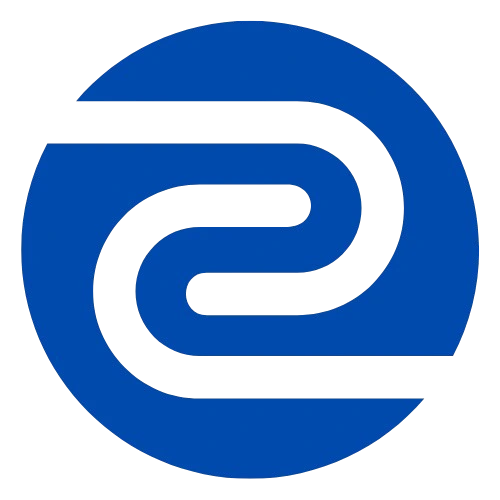

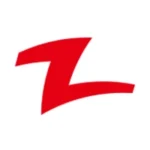
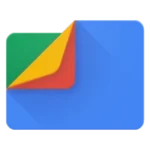
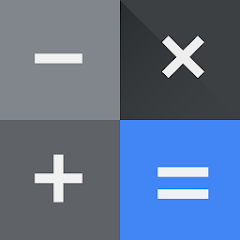
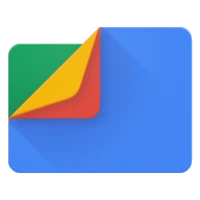
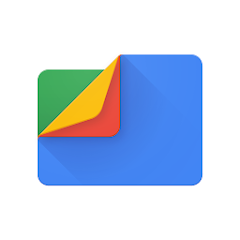
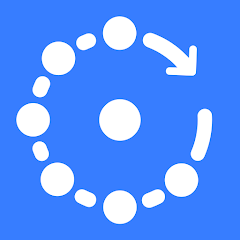
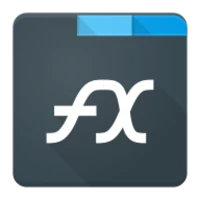
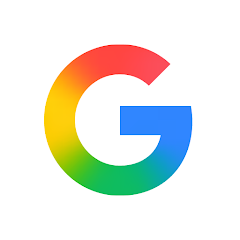
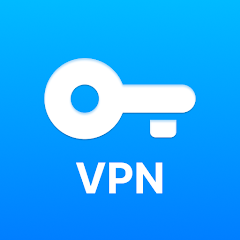
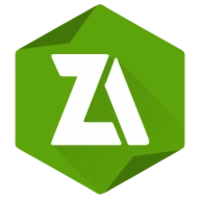
Reviews
There are no reviews yet.